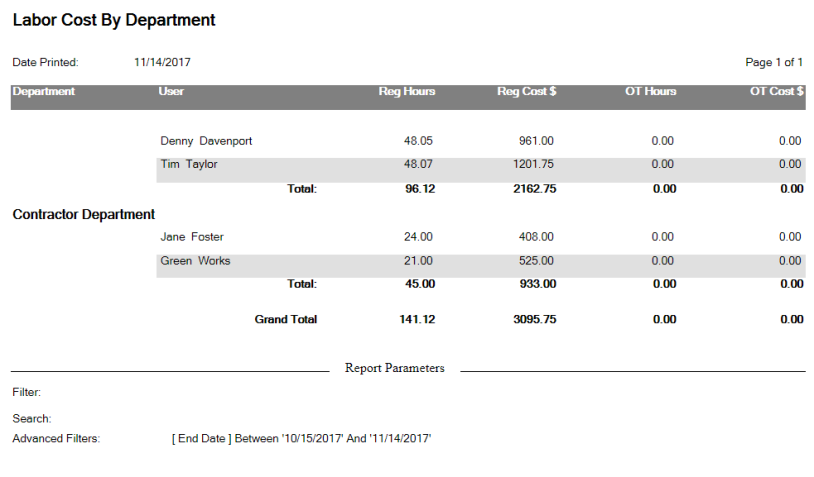Tracking vendor and contract work
You can track contracted vendor work with transactions on work orders in Asset Essentials. First, you will need to enter the vendor/contractor as a Tracking Only user. Then, you will be able to assign work orders to the vendor/contractor as well as record labor transactions.
Enter the vendor/contractor into Asset Essentials
- Click on the Admin menu icon, then click Users.
- Click on the New button.
- In the General section, select Tracking Only from the User Type drop down. *Note: Adding a Tracking Only user does not count against your given user quota.
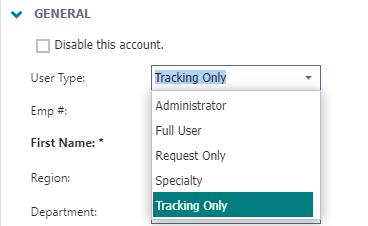
- Fill out the Vendor/Contractor's information in the remaining fields. Be sure to fill out the Email field so they can be notified of new work requests.
- If applicable, fill out the Hourly Wage field if the vendor/contractor charges a set amount per hour.
- Enter any additional information in the remaining sections, then click Save.
Assigning work to a vendor/contractor
- When creating a work order or PM schedule, click on the Add User button in the Assignee section.
- In the Select User window, check the box next to the vendor/contractor then click the Select button.

Creating transactions for a vendor/contractor
- Click on the Work Orders menu icon, then select Work Orders.
- Right-click on the work order record the vendor/contractor is assigned to and select Edit Labor Entries.
- In the New section at the bottom of the page you will see five rows to enter labor for the Work Order.
- Click the Add button and then choose from the following options:
- Assigned To - This will add a labor entry in the New section for each user who is assigned the work order, including the vendor/contractor.
- Users - This will bring up the Select User window. Once you select a user or users, this will add a labor entry in the New section with the user's information.
- Fill out the remaining fields on the labor entry.
- Click Save at the top of the page. Any labor entries entered in the New section will now appear in the Added section.
Reporting on vendor/contractor work
To report on Vendors and Contractors in Asset Essentials, first you will need to create a Vendor/Contractor Department. You will then run the Labor Cost by Department report.
Creating a department
- Click on the Admin menu icon, then select Departments.
- Click on the New button.
- Enter a Name for the department. For example, Contractors.
- Enter any additional information and click the Save button.
Assigning contractors to the department
- Click on the Admin menu icon, then select Users.
- Check the box(es) next to the Contractors in your account.
- Click the More button, then select Update.
- Check the box next to Department and select the name of the contractor department you just created.
- Click Save.
Running the labor cost by department report
- Click on the Work Orders menu icon, then select WO Labor.
- Click the Print/Report button, and select Report.
- In the Report pop-up window, select Labor Cost by Department in the Report Type drop down.
- Click OK.